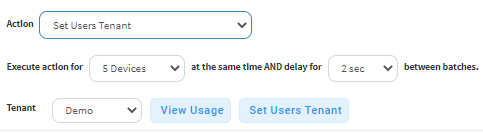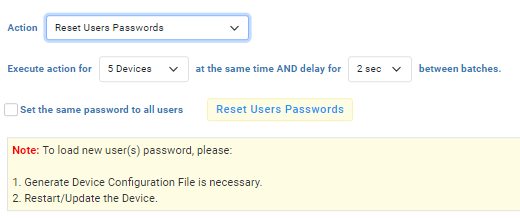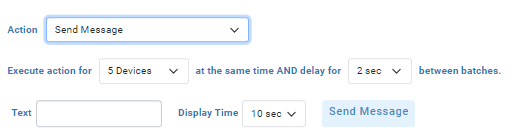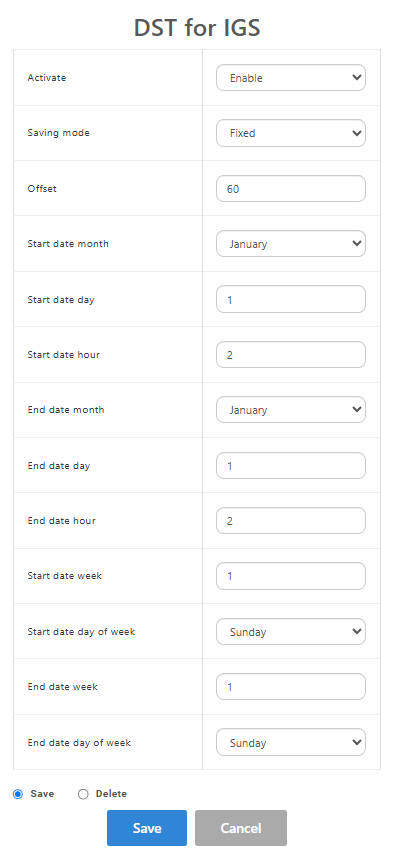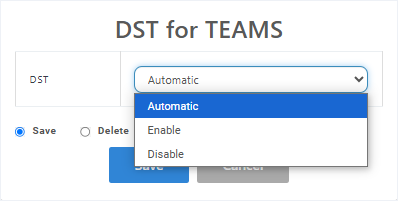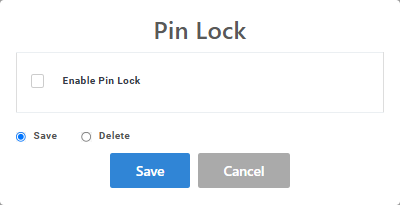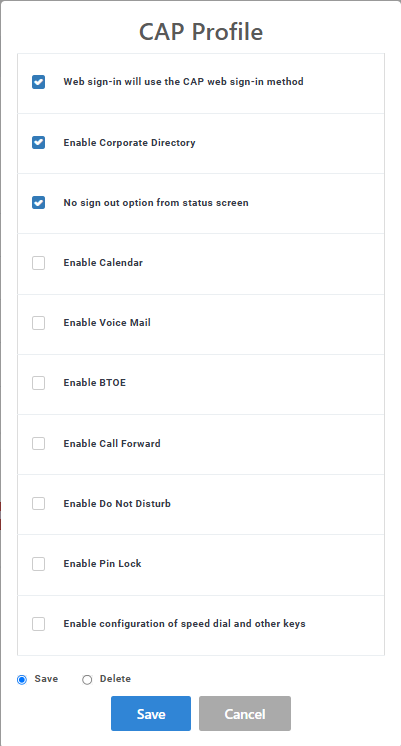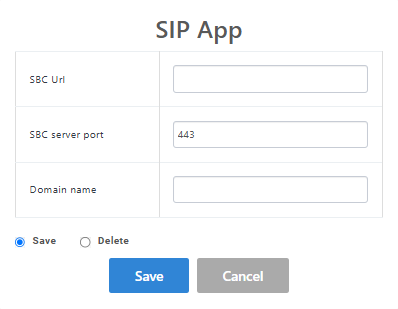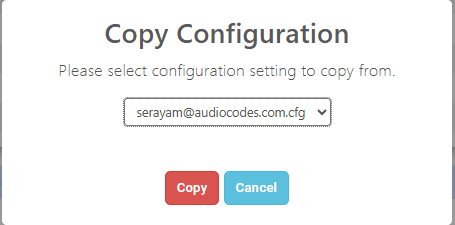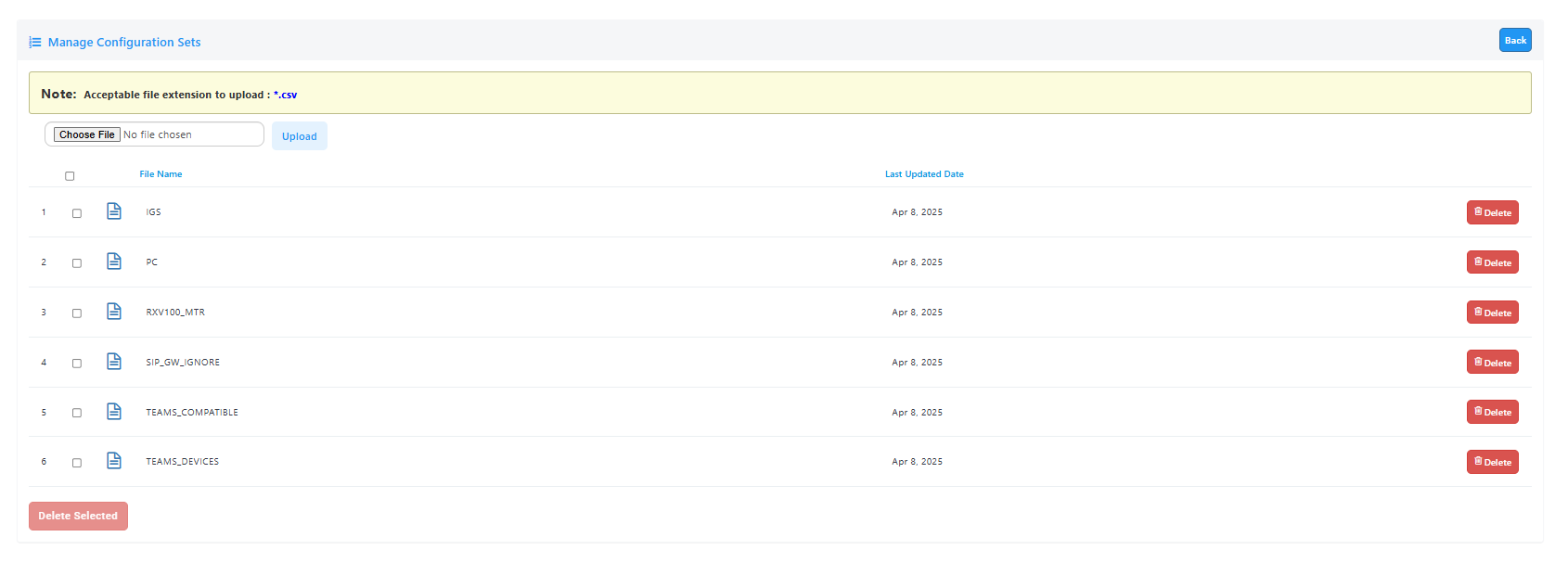Managing Multiple Users
The Manage Multiple Users page enables you to perform an action on a single user or on multiple users simultaneously:
| ■ | set users tenant |
| ■ | reset users passwords |
| ■ | delete users |
| ■ | restart devices |
| ■ | generate devices configuration files |
| ■ | update configuration files |
| ■ | send a message to multiple phones |
| ■ | update user configuration |
| ■ | delete user configuration |
| ➢ | To manage multiple users: |
| 1. | Open the Manage Multiple Users page (Setup > Users & Devices > Manage Multiple Users). |
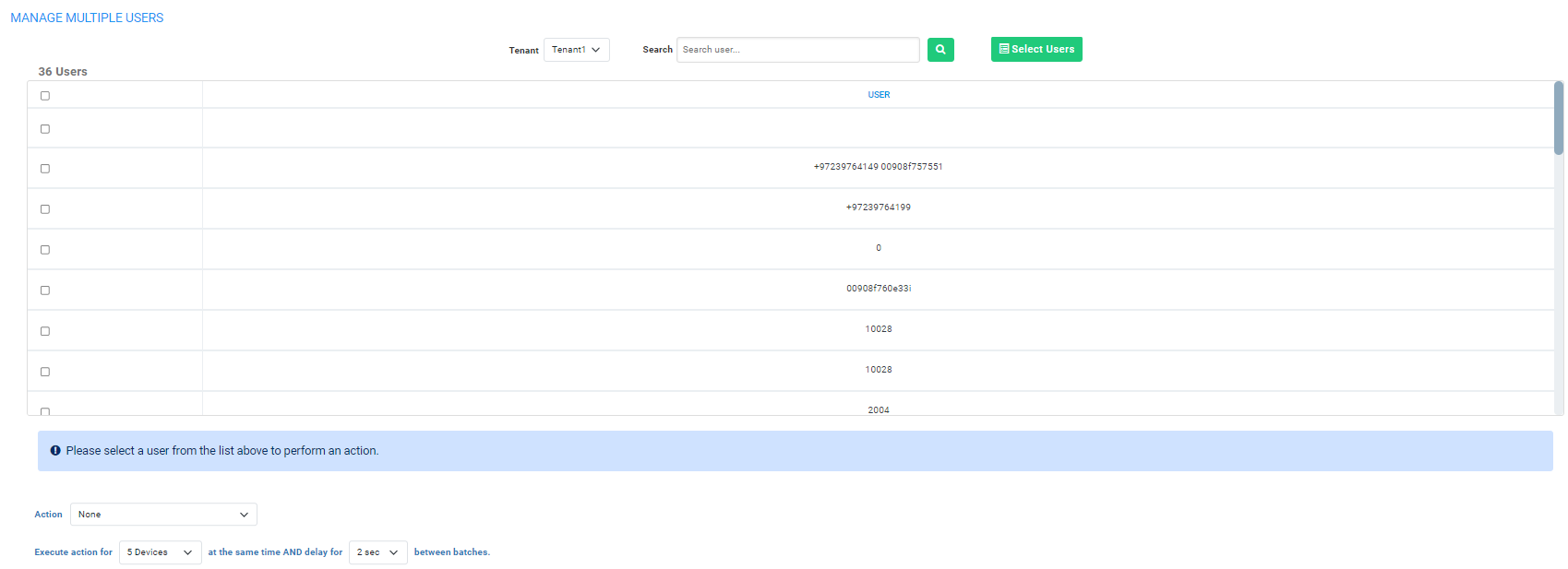
| 2. | From the 'Tenant' drop-down, select the tenant under which the user is located, to narrow the search. |
| 3. | Search for the user | select multiple user(s) on whom to perform an action. |
| 4. | From the Action dropdown, select the action. |

| 5. | Use the table below as reference. |
|
Action |
Description |
|||||||||
|---|---|---|---|---|---|---|---|---|---|---|
|
Set Users Tenant |
Click the Set Users Tenant button and in the confirmation prompt click OK; the tenant for the users selected is set. |
|||||||||
|
Reset Users Passwords |
Resets user(s) passwords. A random password is generated for each user. To generate a single password for all selected users, select the Set the same password to all users option.
|
|||||||||
|
Delete Users |
Deletes users and applies a configurable 'Delay Time' (Default = 2 seconds) after each delete is performed. |
|||||||||
|
Restart Devices |
Restarts devices. A reset command is sent to all selected devices. The commands are sent in batches; each batch contains 5 devices with a delay of 2 minutes between each batch. From the dropdown, choose the type of restart:
Before restarting, some models wait for the user to finish an active call. Other models restart immediately. |
|||||||||
|
Generate Devices Configuration Files |
Generates new configuration files. Updates each device with the newly generated configuration files after a configurable 'Delay Time' (default = 2 seconds) - if you select the Updating Devices and restarting Devices after generating files option. You can generate a private configuration file per user group, device group, or specific tenants. |
|||||||||
|
Update Configuration Files |
Updates each device after a configurable 'Delay Time' (default = 2 seconds). |
|||||||||
|
Send Message |
Enables you send a message to the screens of all user devices selected. Enter the message in the 'Text' field. You can configure the length of time the message will be displayed in the screens. Phones beep to alert users when messages come in.
|
|||||||||
|
Update User Configuration |
Configures the values that will be added to the mac.cfg file for the selected users. Note that you can copy from one user to multiple users. |
|||||||||
|
Delete User Configuration |
Deletes the user configuration for the selected users. |
|||||||||
|
Apply a configuration to a list of users |
A configuration can be applied to a list of users, for example move users from one VoiceMail platform to another third-party VoiceMail platform (see Applying a Configuration to a List of Users |
| 6. | Click Actions & Features to perform global configuration for specific phone models. |
| a. | Open the Features drop-down and then choose the relevant feature. |

| b. | Configure according to the table below. |
|
Feature |
Description |
|---|---|
|
DST for IGS |
Configure Day Light Savings for IGS Phones.
|
|
DST for Teams |
Configure Day Light Savings for Microsoft Teams phones.
|
|
Pin Lock |
Configure Personal Identification Number (PIN) to unlock your device.
|
|
CAP Profile |
Configure the CAP (Common Area Phone) profile.
|
|
SIP App |
Configure the SIP App for Emergency Calling.
|
| c. | Open the Actions drop-down and then choose the relevant action. |
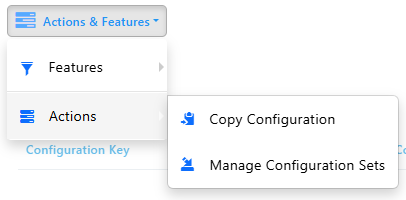
| d. | Configure according to the table below. |
|
Action |
Description |
|---|---|
|
Copy Configuration |
Copy a configuration and apply it to the selected users.
|
|
Manage Configuration Sets |
Upload Device Configuration files from an external location.
|
The page also lets you do the following:
| ■ | filter per tenant before selecting users on whom to perform an action |
| ■ | configure performing the action on a batch of 1 | 5 | 10 | 20 | 30 | 50 | 100 devices simultaneously |
| ■ | configure a 0 second | 2 second | 5 second | 10 second | 30 second | 2 minute | 5 minute delay between batches |